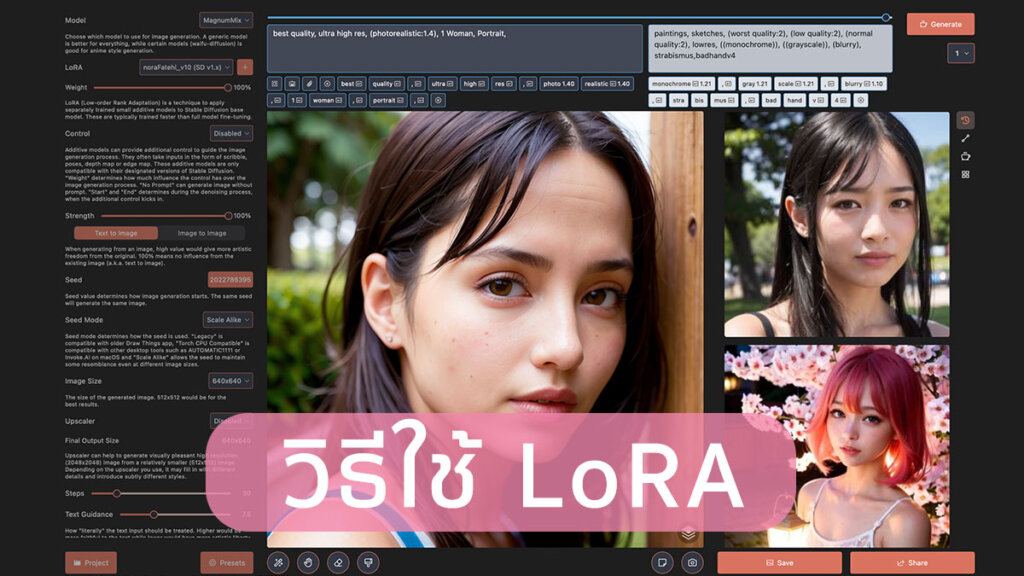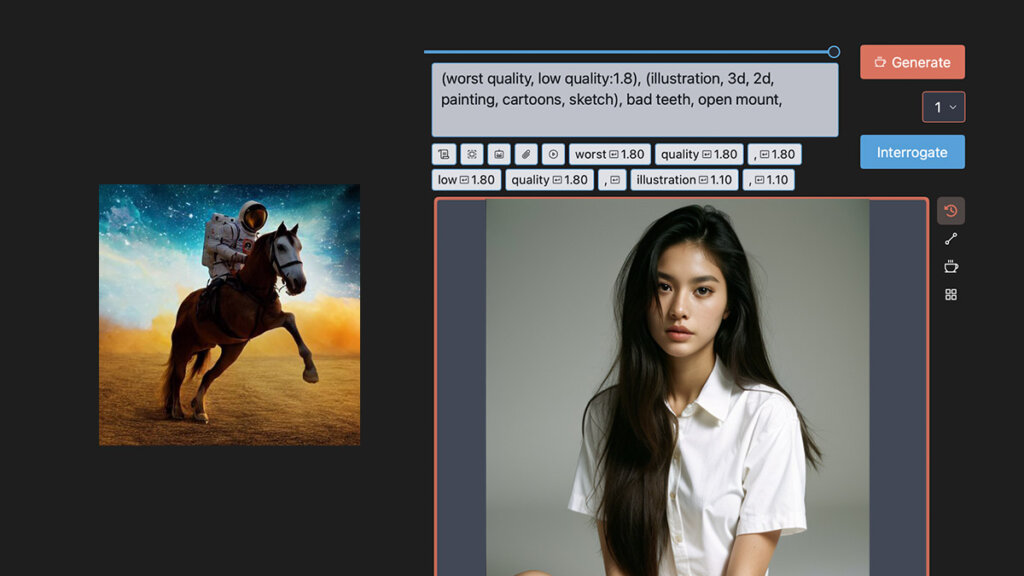สิ้นสุดการรอคอย ตอนนี้ใช้ Lora ในแอพ Draw Things ได้แล้ว แต่จาการใช้งานจริง มันยังไม่สมบูรณ์ ต้องรออัพเดทแก้ไขกันต่อไป
LoRA คือ
ส่วนเสริมสำหรับใช้คู่กับโมเดล เช่น ทำรูปให้เหมือนหน้าดารา แต่งตัวคอสเพล์ย ทำรูปฉากและสถานที่ต่างๆแบบเหมือนจริง ฯลฯ ขึ้นอยู่กับประเภทของ LoRA ที่ใช้
วิธีดาวน์โหลดและติดตั้ง LoRA
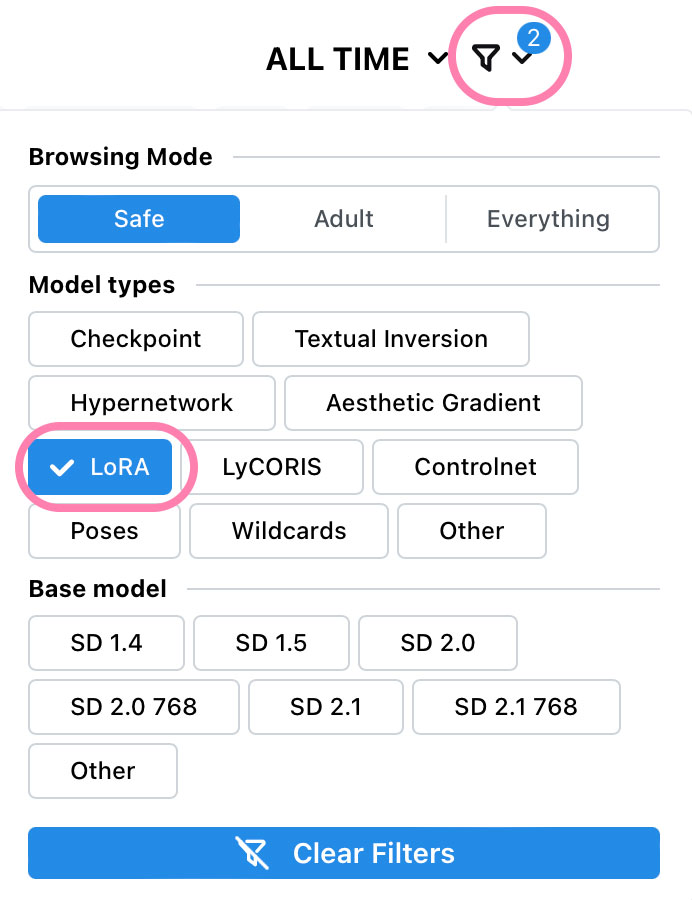
1. เข้าเว็บ Civitai.com
2. กดฟิลเตอร์ เลือก LoRA
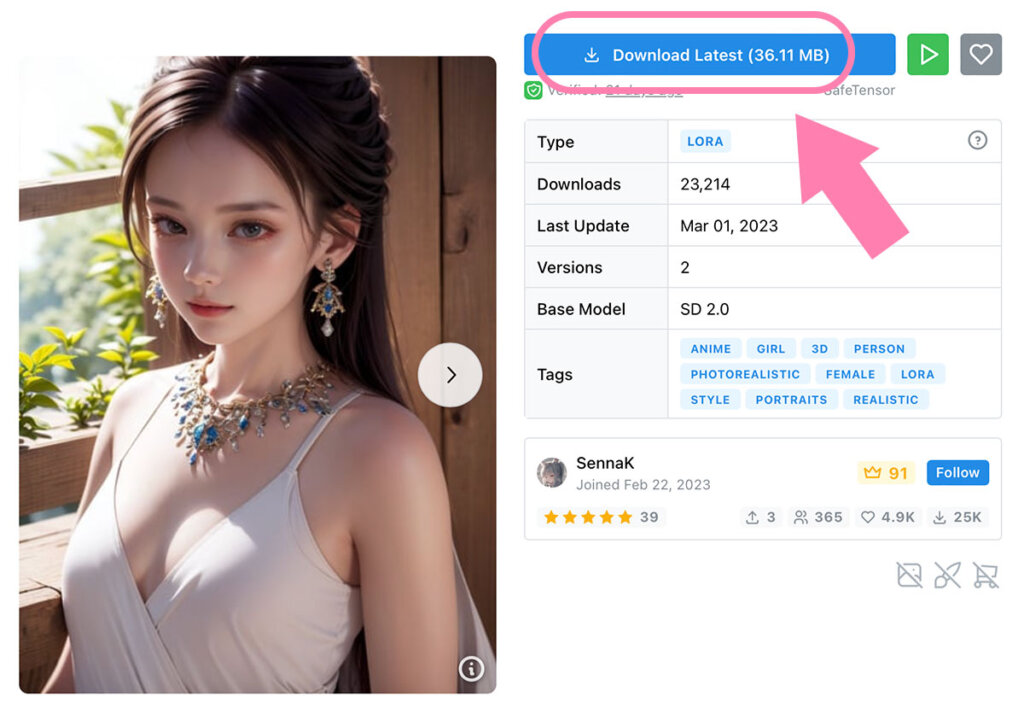
3. เลือกดาวน์โหลด LoRA สักตัว โดยกดที่ Download Lastest
📌 ใช้ LoRA ครั้งแรก แนะนำดาวน์โหลดประเภท “หน้าคน” มาใช้ก่อน เพราะใช้งานง่ายสุด ใช้เป็นแล้วค่อยลองดาวน์โหลดพวกชุดแต่งกาย หรือแนวคอสเพล์ยมาใช้
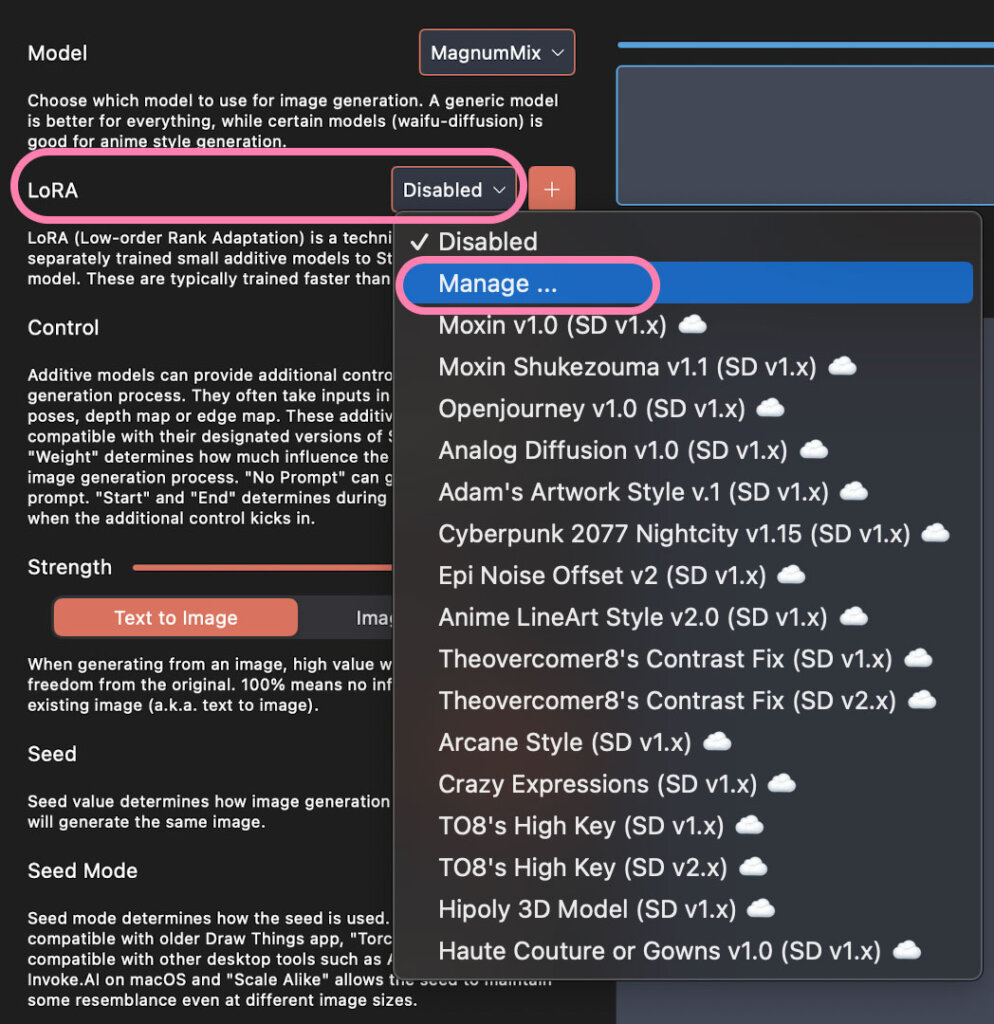
การติดตั้ง
4. เปิดแอพ Draw Things
5. กดเปิด LoRA เลือก Manage
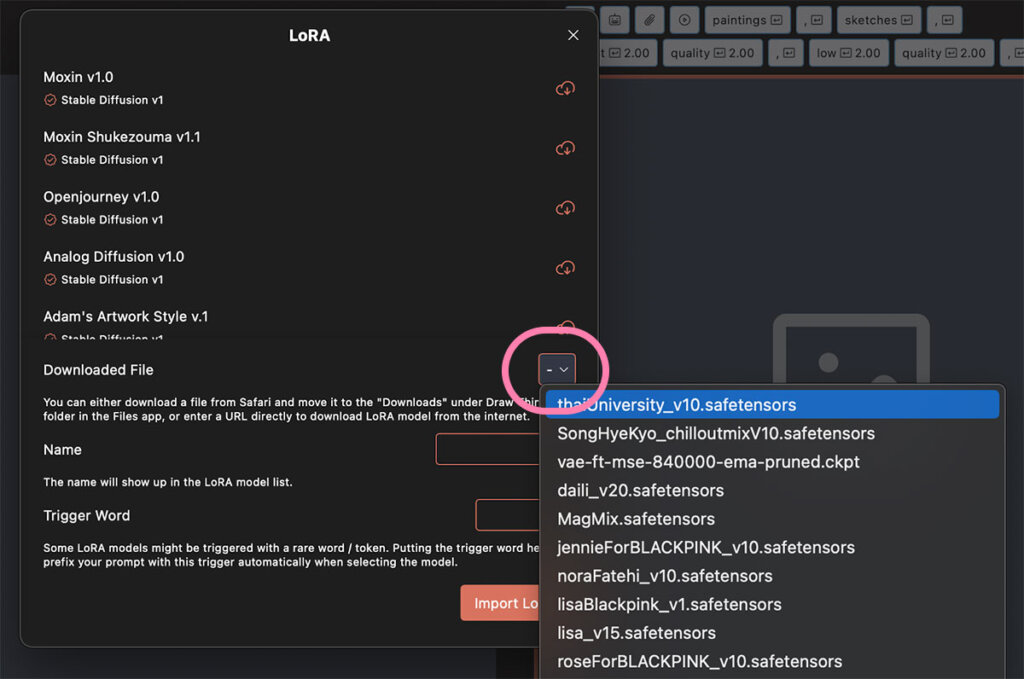
6. กดที่ Downloaded File และเลือกไฟล์ที่ได้ดาวน์โหลดมาแล้ว
📌 กรณีที่ไม่เห็นไฟล์
– กด Enter URL
– นำลิ้งค์ดาวน์โหลด มาใส่ช่องว่าง
– กด Continue
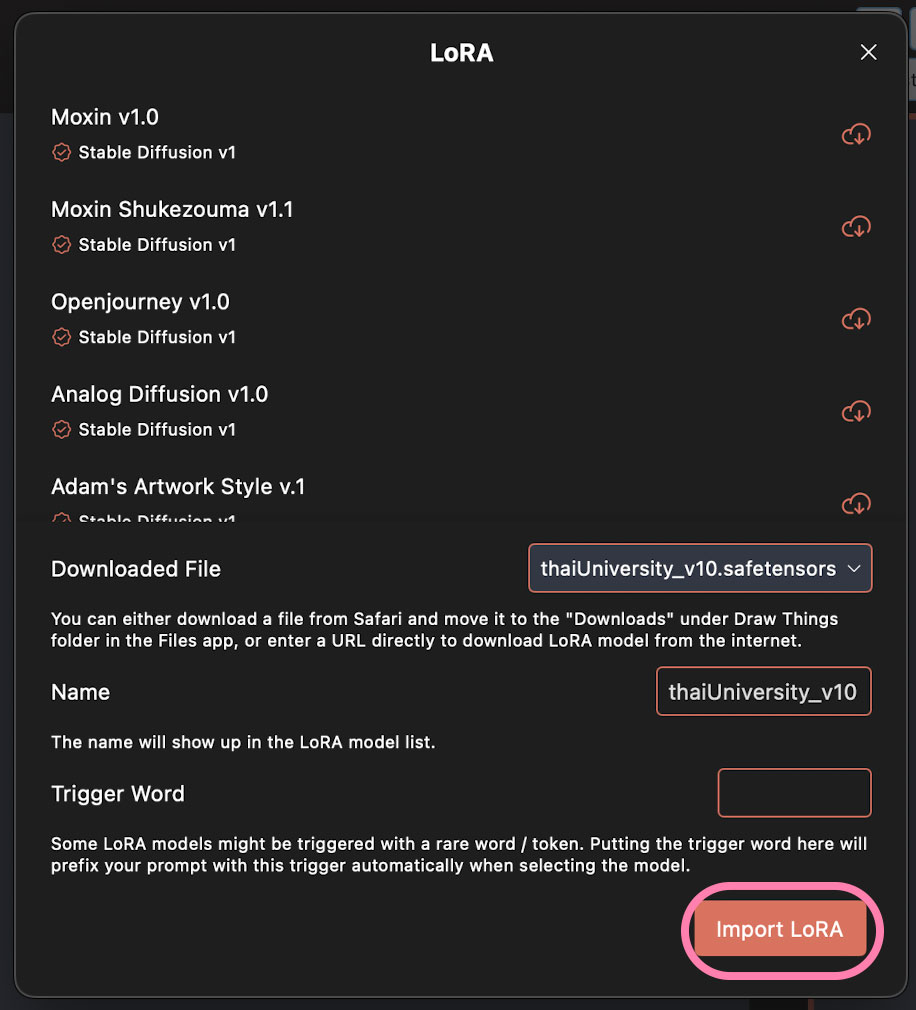
7. กด Import LoRA
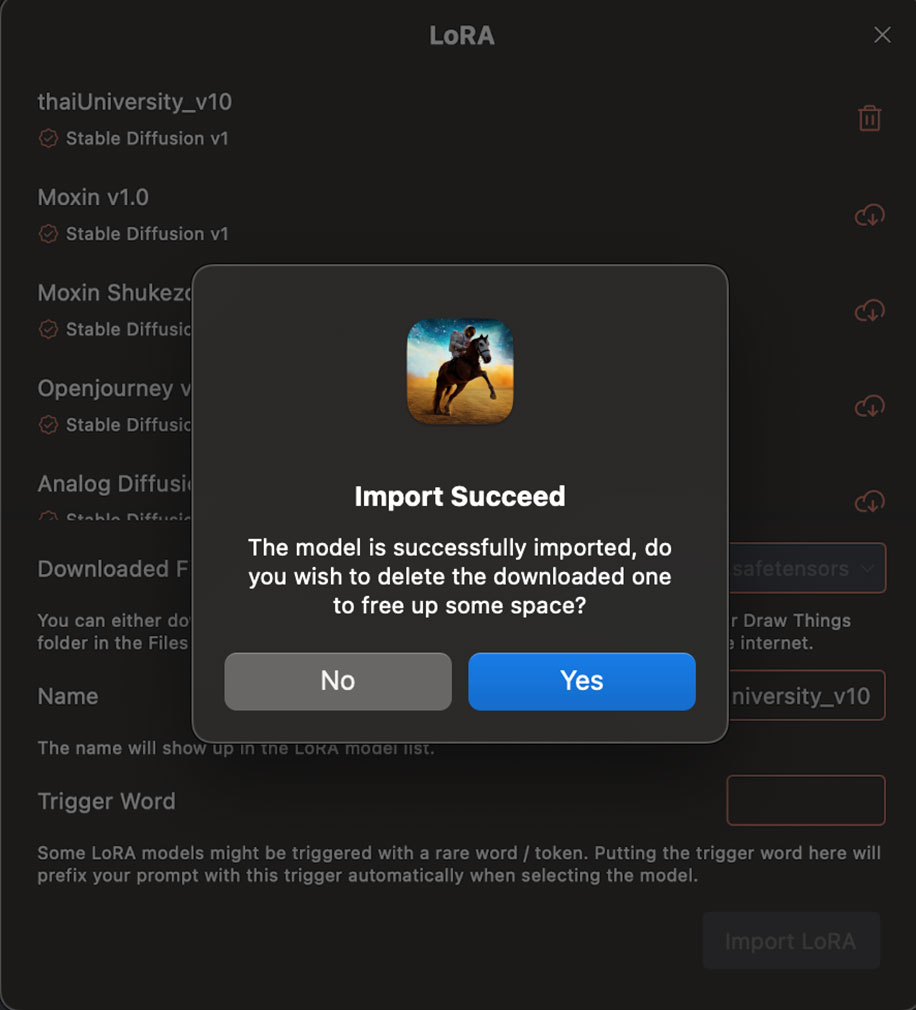
8. กด Yes
วิธีใช้งาน LoRA ในแอพ Draw Things
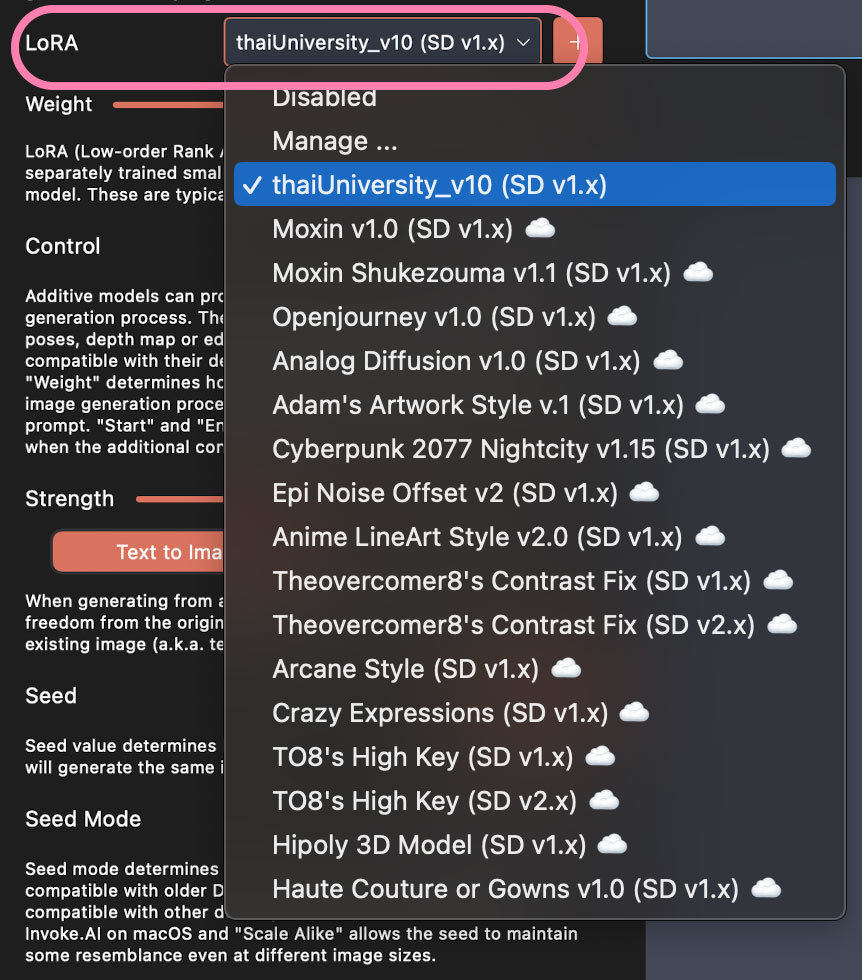
1. กดเลือก LoRA
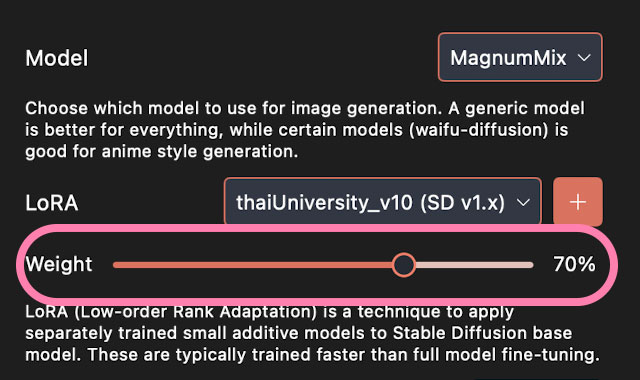
2. ปรับ Weight ใช้ครั้งแรก ปรับเป็น 100% ไปเลย
จากนั้นถ้าเจนรูปครั้งต่อไป ลองปรับระดับ 50 60 บ้าง แต่ละโมเดลจะใช้สูตร Weight ไม่เท่ากัน ทดลองด้วยตัวเอง
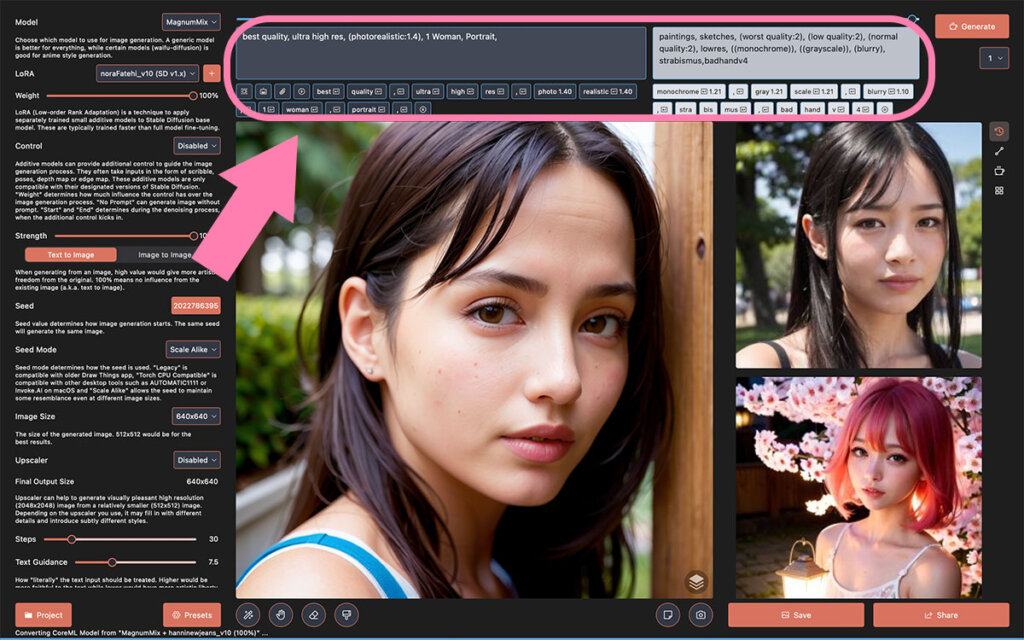
3. ใส่ Prompts กับ Negative Prompts และกดเจนรูปตามปกติ
ตัวอย่าง Prompts
best quality, ultra high res, (photorealistic:1.4), woman, portrait
Negative Prompts
paintings, sketches, (worst quality:2), (low quality:2), (normal quality:2), lowres, ((monochrome)), ((grayscale)), (blurry), strabismus,



บางโมเดลต้องใช้ Keyword ด้วย

อย่างเช่น ผมจะเจนรูปกัปตันอเมริกา ต้องใช้ <lora:chrisEvans_dzV1:1.0> ลงใน Prompts
ตัวอย่าง Prompts :
A portrait of captain America ,best quality,masterpiece, Simple background, <lora:chrisEvans_dzV1:1.0>
ซึ่งแต่ละโมเดลจะใช้คำที่ไม่เหมือนกัน ต้องดูที่หน้าดาวน์โหลด LoRA ในเว็บ Civitai
ผสม LoRA ก็ได้
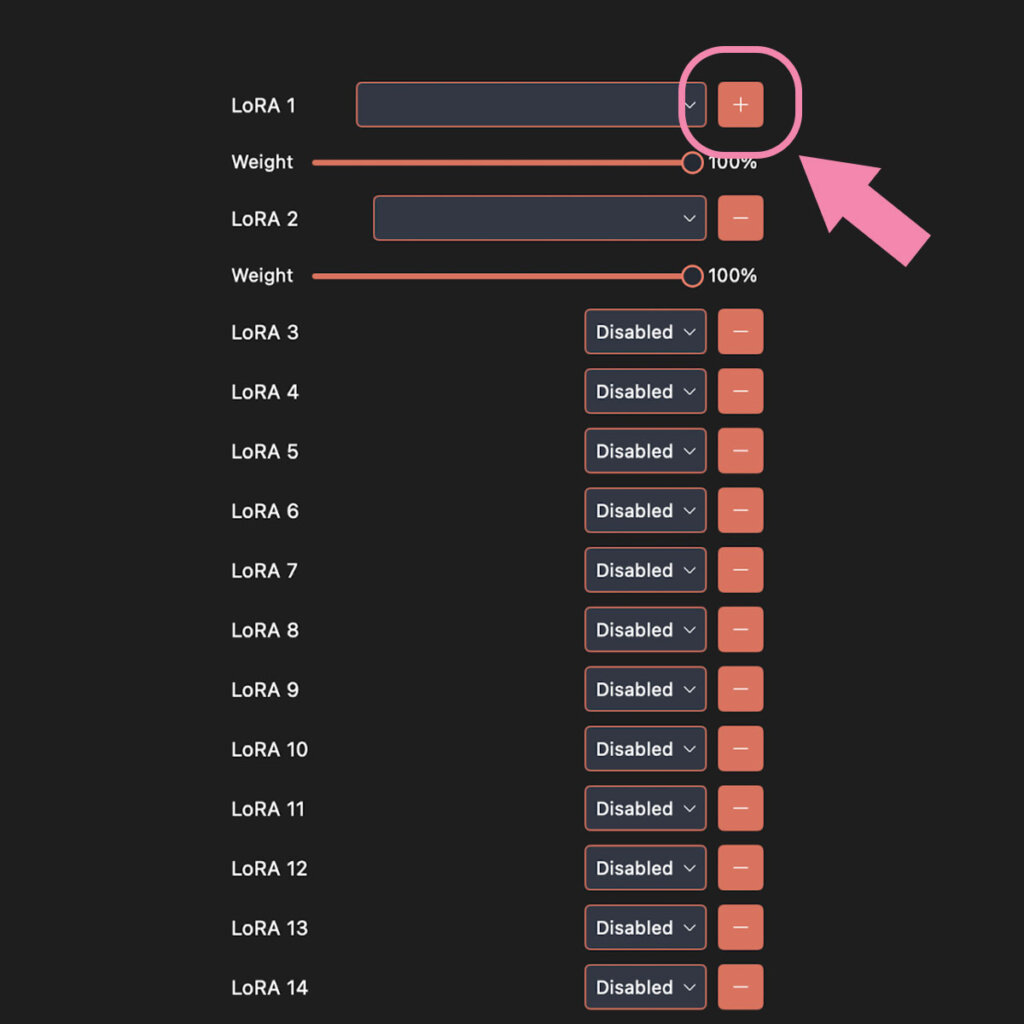
กดปุ่ม (+) เพิ่ม LoRA ได้จำนวนมาก
ถ้าเป็น LoRA หน้าคน ผลที่ได้จะทำให้ได้หน้าคนผสมกัน
สรุปการใช้งาน
- การใช้ LoRA อาจจะทำให้เจนรูปช้าในครั้งแรก แต่ครั้งถัดๆไป ถ้าไม่ได้เปลี่ยนค่า Weight ก็จะเจนรูปเร็วขึ้น
- สิ่งที่ดีมากๆอย่างหนึ่ง มีการคุมคุณภาพ LoRA ไม่ทำหน้าออกมาเละ
- Lora บางตัว คุณต้องใช้ Trigger Word ถึงจะแสดงผล
โดยรวมถือว่าทำออกมาได้ดี และใช้งานง่าย ภาพไม่เละ แนะนำให้ใช้ 60% ขึ้นไปจะแสดงผลชัด